Before you create your next schedule with MS Project, ask yourself what story you want to tell. Then, have a hard look at the columns you are displaying (I’ll guess these to be “Indicators”, “Task Mode”, “Task Name”, “Duration”, “Start”, “Finish”, “Predecessors” and “Resource Names”) and ask yourself if they tell your story. If they don’t, make some changes–hide the ones that are not adding value (right click on the column and select Hide Column from the drop-down menu) and add some that do (select Insert Column from the drop-down). Instead of the “Indicators” column, why not insert a “Notes” column where you can display a short status update for each item? How about creating a custom field to show the deliverables for key items (Custom Fields from the drop-down, then select one of the “Text” fields (e.g. “Text7”), and rename it), and inserting it beside the “Task Name” column? Don’t limit yourself by sticking with the defaults; tell your story!
PM Hack #14: Change Columns to Create Meaningful MS Project Schedules
- Post author:Victor W. von Buchstab
- Post published:
- Post category:PM Hack of the Week / PM Hacks / Project Management / Tips